Textures and Masks
There are a few textures that can be used with gFur to achieve a few different looks. These textures can be thought of as two different sets. First set of textures are common textures like albedo, roughness or normal map that you would use for the mesh even if fur wouldn’t be involved. The other set of textures are different masks. Let’s have a look at these mask textures.
The most common are:
• fur pattern texture – this is usually a smaller (256×256) tileable texture with black background and white dots that represent the individual fur hairs
• blend mask
• hue mask (gFur PRO only)
• clumping texture (gFur PRO only)
• wind texture (gFur PRO only)
This is one of the two most important textures used in gFur. Black background and white dots that describe the cross section of single fur hair. Fur pattern texture should be using full range of greyscale values because that allows for fur hair to change its diameter along its length. gFur comes with a few patterns and gFur PRO has some more.
Try experimenting with those and it will be easy to understand the behaviour and then create your own fur pattern textures. Advanced shader that comes with gFur PRO is able to use two different set of parameters that affect how the pattern is used. The most obvious and useful of those parameters are:
• Fur Pattern tiling
• Alpha Offset – if you start to see holes in your fur (missing parts of mesh) you can offset the opacity with this parameter
• whole set of parameters in “Fur Thickness” section – these allow to affect the fur hair thickness along its length by selecting different binary values from greyscale pattern texture
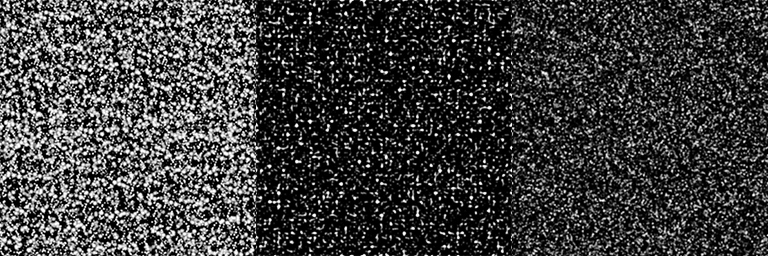
Usually 256×256 or 512×512 black and white texture.
Composite texture which contains the following masks:
• Red channel – used in gFur PRO, allows to blend between two different sets of parameters for fur pattern tiling and also for the “Fur Thickness” section. This is useful to have different thickness of fur hair on head vs body for example.
• Green channel – a mask where black colour will make the fur zero length, overriding even the length coming from Guide Splines/Meshes. This is useful for mesh parts that we don’t want to detach and export with the _Base mesh for any (but mostly practical) reasons. Example might be the nose of an animal.
• Blue channel – used in gFur PRO advanced shader. Allows to further shape and vary the length of the fur over the whole surface. White will keep the length as directed by Guide Splines/Meshes and other shader parameters and the darker is a pixel, the shorter will the fur be made at that spot on mesh.
The way the green and blue channel works is more or less the same, but having two different textures gives greater and easier control over the final look of the fur. They are applied in the order where green channel texture is used the first – removing fur where it is not needed. After that blue channel texture will vary the length of the remaining fur, ignoring zero-length fur. So blue channel texture can even have white elements where we actually don’t want to have fur if that was removed by the green channel texture.
This mask may have a less common usage, but allows to randomize hue offset of the albedo texture for any kind of fancy look. Mask is available in advanced shader coming with gFur PRO.
Another texture to further shape the fur. Usually some kind of noise texture that will emulate clumping of fur hairs where white pixels are presented. Available in gFur PRO.
